Discord
Discord is a communication platform that allows you to communicate with your team in real-time.
It's popular among gamers, developers, and other communities.
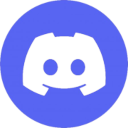
Introduction
The Discord integration allows you to send notifications to a Discord channel. You can use this integration to send notifications from your workflows to your Discord channel.
Prerequisites
Before you can set up the Discord integration, you need to have the following:
- A Discord account
- A Discord server
- A Discord channel
Setting up the integration
Here will show you how to set up the Discord integration by creating a Discord bot and adding it to a channel.
Create a Discord bot
To set up the Discord integration, you need to create a webhook in your Discord channel. You can do this by following these steps:
- Open Discord Developer Portal.
- Click "New Application".
- Enter the name of your application.
- Click "Create" and accept the terms.
- Click on the "Bot" tab.
- Make all of "Privileged Gateway Intents" to be "ON".
- Here is the permissions you need to give to the bot (not minimum, but might be used in the future):
Add ReactionsAttach FilesEmbed LinksRead Message HistorySend MessagesSend TTS MessagesUse External EmojisUse External Stickers
- Click on the "Copy" button to copy the appid and token, fill in the
appIdandbotTokenfields (see the Configure section). - Go to OAuth2 tab.
- Use the "OAuth2 URL Generator" to generate the URL with the permissions you need.
- Open the generated URL in your browser.
- Select the server you want to add the bot to.
- Click "Authorize".
- Go to the channel you're hoping to bridging it.
- Start a chat with the bot and send a command to verify that it is working.
Here is the official documentation for creating a Discord bot: Discord Developer Portal
Configure
Here are the options you can configure for the Discord integration:
| Option | Description |
|---|---|
enable | Whether the provider is enabled or not. |
appId | The application ID of the Discord API. |
botToken | The bot token of the Discord API. |
enable
type: boolean
Whether the provider is enabled or not.
appId
type: string
The application ID of the Discord API.
You should obtain this from the Discord Developer Portal.
More information can be found here.
botToken
type: string
The bot token of the Discord API.
You should obtain this from the Discord Developer Portal.
More information can be found here.
The copyright of the brand logos belongs to the respective brand owners.