OpenAI
OpenAI module is used to connect to the OpenAI API to generate text, images, and more.
It's compatible with any OpenAI-compatible API service, including the self-hosted OpenAI API.
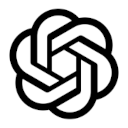
Introduction
The OpenAI integration allows you to interact with the OpenAI API to generate text, images, and more. You can use this integration to create AI-powered workflows that generate content, answer questions, and more.
Prerequisites
Before you can set up the OpenAI integration, you need to have the following:
- An account from an OpenAI-compatible API service
- An API key from the service
Setting up the integration
To set up the OpenAI integration, you need to create an API key in your OpenAI account. You can do this by following these steps:
- Log in to your OpenAI-compatible API service account.
- Apply for an API key. If you're using the self-hosted OpenAI API, and it seems no api key is needed, you can fill in the
apiKeyfield withemptyButRequiredor any string instead (Must not be empty). - Copy the API key into the
apiKeyfield (see the Configure section). - Use the API key in your workflows to interact with the OpenAI API.
Configure
Here are the options you can configure for the OpenAI integration:
| Option | Description |
|---|---|
enable | Whether the provider is enabled or not. |
baseUrl | The base URL of the OpenAI API. |
apiKey | The API key of the OpenAI API. |
chatModel | The chat model to use. |
enable
type: boolean
Whether the provider is enabled or not.
baseUrl
type: string
The base URL of the OpenAI API.
The default value is https://web-tech-tw.eu.org/openai/v1, it's a Google Gemini API proxy.
To get more infomaion about the proxy, you can visit the OpenAI <=> Gemini API Protocol Conversion Gateway.
You can replace it with the OpenAI API URL or your own proxy/server instance.
apiKey
type: string
The API key of the OpenAI API.
You should obtain this key from the provider you filled in the baseUrl field.
If you're using the default value, you can get the key from the Get API key | Google AI Studio.
If the API provider asked you to make the apiKey field empty, you should fill the filed with emptyButRequired or any string instead due to the restriction from OpenAI client module (Must not be empty).
chatModel
type: string
The chat model to use.
The default value is gpt-3.5-turbo, it's a Google Gemini 1.0 model (via proxy).
You can replace it with the model you want to use.
The copyright of the brand logos belongs to the respective brand owners.